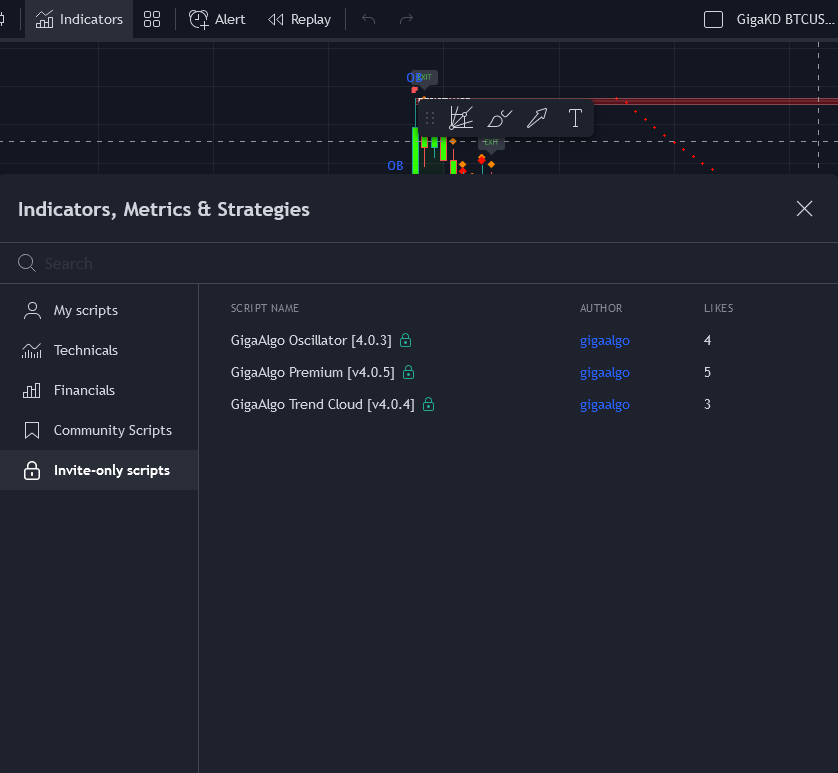Certainly, here are step-by-step instructions for adding GigaAlgo indicators to your TradingView chart once you’ve signed up for a free account and subscribed to one of the plans on https://www.gigaalgo.com
- Sign Up and Subscribe: First, make sure you have signed up for a free TradingView account and subscribed to one of the GigaAlgo plans on their website.
- Open Your Chart on TradingView: Log in to your TradingView account and open the chart you want to analyze.
- Access Indicators: At the top of your chart, you will see a menu that includes various options. Click on the “Indicators” button.
- Invite-Only Scripts: In the Indicators menu, look for “INVITE-ONLY SCRIPTS” and click on it. This is where you’ll find the GigaAlgo indicators.
- Add GigaAlgo Indicators: Once you’ve clicked on “INVITE-ONLY SCRIPTS,” you should see the GigaAlgo indicators listed. Click on each of the GigaAlgo indicators you want to add to your chart. You can click on them one by one to add them to your existing chart.
- Adjust Indicator Settings: After adding the indicators, you can customize their settings based on your trading strategy and preferences. Modify parameters like timeframes, colors, and any other settings that suit your analysis.
- Analyze and Trade: With the GigaAlgo indicators added to your chart, you can now use them to analyze the market and make informed trading decisions.
Please note that the availability and functionality of specific indicators may vary depending on your subscription plan with GigaAlgo. Make sure to refer to their documentation or support for any specific questions or issues related to their indicators or services.
Remember to use these indicators as part of a comprehensive trading strategy and always practice responsible risk management when trading in financial markets.
Here is a screenshot below, Click on all three indicators once to add them to your existing chart: