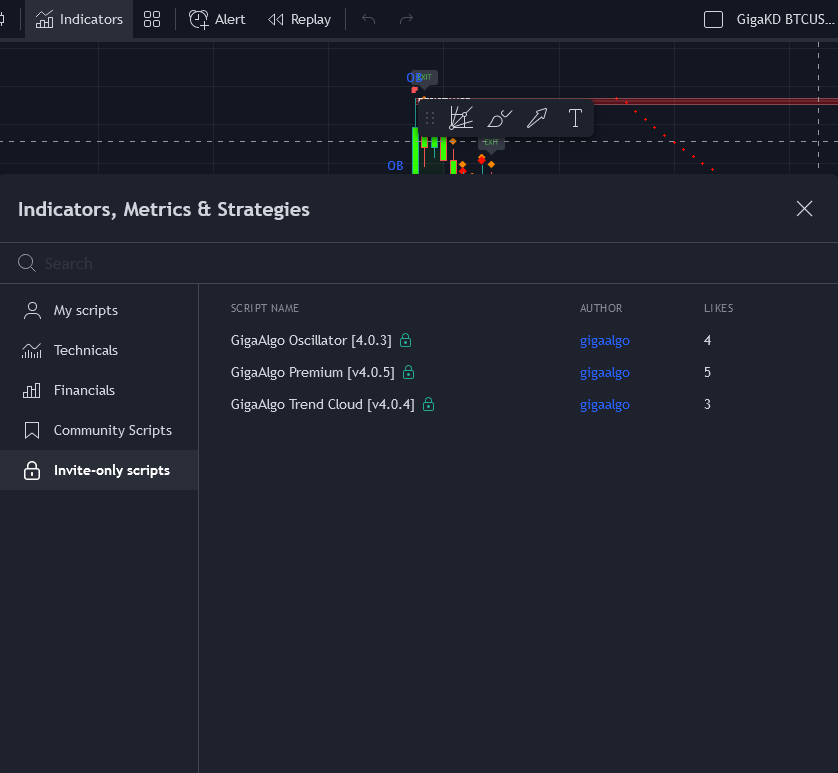Certainly, here’s a step-by-step guide on how to create a TradingView account and access GigaAlgo Premium indicators:
Creating a TradingView Account for FREE:
- Visit the TradingView Homepage: Go to the TradingView website by entering “https://www.tradingview.com” in your web browser’s address bar.
- Sign In or Sign Up: Click on “Sign in” located at the top right corner of the TradingView homepage.
- Choose “Sign Up”: At the bottom of the sign-in window, select “Sign up.”
- Select Registration Method: You can choose to sign up using your social media profiles (if available) or with your email address. Follow the prompts to complete the registration process and choose the FREE subscription option.
Accessing GigaAlgo Premium on TradingView:
- Obtain a TradingView Account: Once you have successfully registered and have a TradingView account, you are ready to access GigaAlgo Premium indicators.
- Subscribe to GigaAlgo: Visit the GigaAlgo website at “https://www.gigaalgo.com” and subscribe to one of their subscription plans. These plans grant you complete access to TradingView indicators provided by GigaAlgo.
- Integration with TradingView: After subscribing, you’ll receive instructions or access to GigaAlgo’s indicators. They will typically be found within your TradingView indicators folder, specifically under “INVITE-ONLY SCRIPTS.”
Adding GigaAlgo Indicators to Your Chart on TradingView:
- Open Your Chart: Log in to your TradingView account, and open the chart you want to analyze.
- Access Indicators: At the top of your TradingView chart, you’ll see a menu that includes various options. Click on the “Indicators” button.
- Select INVITE-ONLY SCRIPTS: In the Indicators menu, locate and click on “INVITE-ONLY SCRIPTS.” This is where you will find the GigaAlgo indicators.
- Add GIGA ALGO Indicators: Once you’ve clicked on “INVITE-ONLY SCRIPTS,” you should see the GigaAlgo indicators listed. Simply click on each of the GigaAlgo indicators you want to add to your chart. You can add them one by one to your existing chart.
Now you have successfully created a TradingView account, subscribed to GigaAlgo Premium, and added their indicators to your TradingView chart. These indicators should assist you in your market analysis and trading decisions. Remember to customize the indicators to align with your trading strategy and preferences.
Here is a screenshot below, Click on all three indicators once to add them to your existing chart: