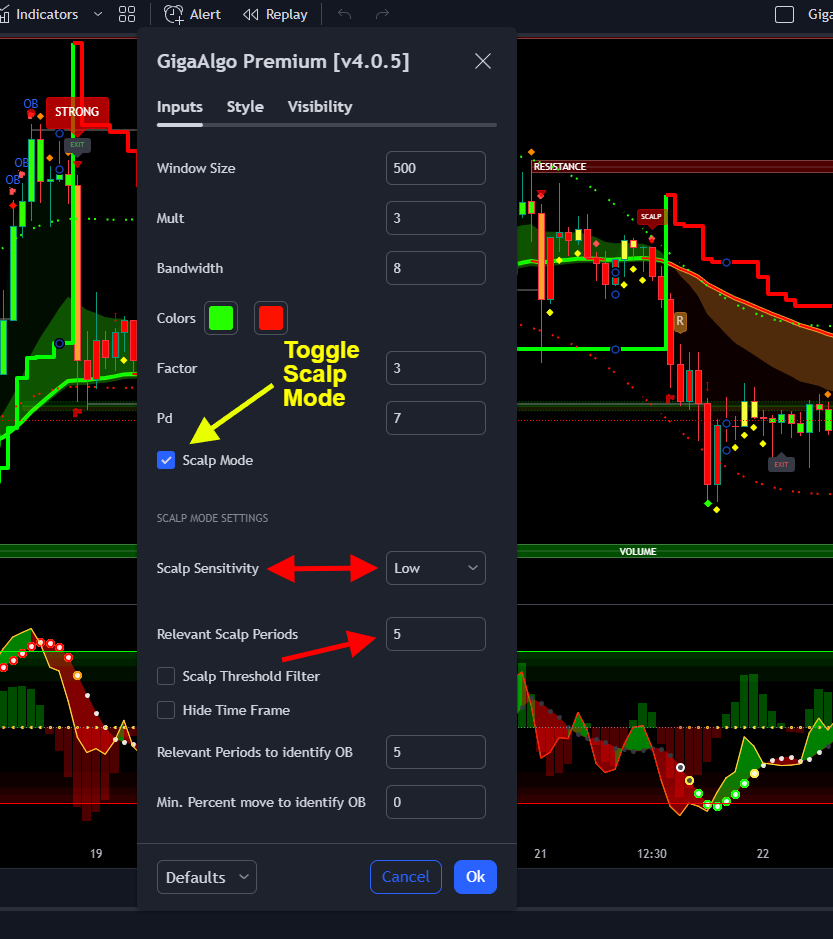GigaAlgo offers a “Scalp Mode” in the main TradingView indicator, “GigaAlgo Premium,” which provides dynamic entry and exit positions for a better understanding of current market momentum. When combined with the “GigaAlgo Oscillator” and “GigaAlgo Trend Cloud” indicators, it can offer valuable insights for traders. Here’s an overview of these features and how to enable Scalp Mode:
GigaAlgo Premium Scalp Mode: This mode is designed to assist traders in making quicker and more precise trading decisions by offering dynamic entry and exit points. Scalp Mode aims to capture shorter-term price movements in the market.
GigaAlgo Oscillator: The GigaAlgo Oscillator analyzes current volume profiles and provides overbought and oversold indications. This information can help traders assess the strength of price movements and potential reversals.
GigaAlgo Trend Cloud: The Trend Cloud indicator offers dynamic support and resistance levels, helping traders identify key price zones and potential breakout or reversal points.
To enable Scalp Mode, traders can typically follow these steps:
- Open Your Chart: Log in to your TradingView account and open the chart you want to analyze.
- Access Indicators: At the top of your TradingView chart, click on the “Indicators” button.
- Select GigaAlgo Premium: Locate the “GigaAlgo Premium” indicator in the list of available indicators and click on it to access its settings.
- Enable Scalp Mode: Within the settings of “GigaAlgo Premium,” there should be an option to enable or configure Scalp Mode. Follow the screenshot guide below to help understand the settings to activate Scalp Mode.
- Adjust Settings: Depending on your trading preferences, you may also have the option to customize Scalp Mode settings, such as timeframes and parameters. Adjust these settings as needed.
- Apply Scalp Mode: After configuring Scalp Mode to your liking, apply the settings. You should now have Scalp Mode enabled on your chart.
By enabling Scalp Mode and combining it with the other GigaAlgo indicators, traders can gain a more comprehensive view of market conditions and make more informed decisions, especially when trading in higher timeframes.
We have integrated Scalp Mode filter settings to provide complete power to the end user, here is a screenshot of how to enable Scalp Mode: