TradingView, a versatile and widely used platform, serves as both a charting tool and a social network for traders and investors. Here’s a guide on effectively using TradingView in conjunction with GigaAlgo:
Creating a TradingView Account:
1. Visit the TradingView homepage.
2. Click “Sign in” at the top right corner.
3. Choose “Sign up” at the bottom of the window.
4. You can sign up using your social media profiles or an email address.
Accessing GigaAlgo Premium on TradingView:
1. Once you have a TradingView account, you can access GigaAlgo Premium indicators.
2. Sign up on GigaAlgo’s website to receive instant access to their products within your TradingView indicators folder.
Navigating TradingView Charts:
– To open a chart on TradingView, simply click on ‘Chart,’ which is located at the top left of the TradingView website when you are logged in.
Changing the Chart Symbol:
– Modify the chart’s symbol by clicking on the top-left section that displays the current chart ticker.
– Alternatively, you can type the symbol’s name directly using your keyboard.
– For convenience, filter symbols by markets or exchanges.
Adjusting the Chart Timeframe:
– Timeframes determine the frequency of new candles displayed on the chart.
– To change the timeframe, click on the section to the right of the ticker name and select your desired timeframe.
– You can also type the desired timeframe directly on your keyboard for quick adjustments.
Adding Indicators to Your Chart:
– Access the “Indicators” button at the chart’s top.
– This opens a menu where you can search for the specific indicator you want to use.
– Click on the indicator’s name to add it to your chart.
Saving Your Chart Layout:
– You can create, delete, and save chart layouts on TradingView.
– Whenever you make changes to a layout, remember to save those changes.
– To save your layout, click on the cloud symbol found at the top right of the chart.
– Alternatively, use the keyboard shortcut “Ctrl + S” or “Cmd + S” (for Mac users) to save your chart layout.
TradingView offers a user-friendly interface and a wealth of tools for traders and investors to analyze various financial markets. With GigaAlgo Premium indicators integrated into the platform, you can enhance your technical analysis and trading strategies. Feel free to explore the platform further to discover additional features and customize your trading experience to your liking.