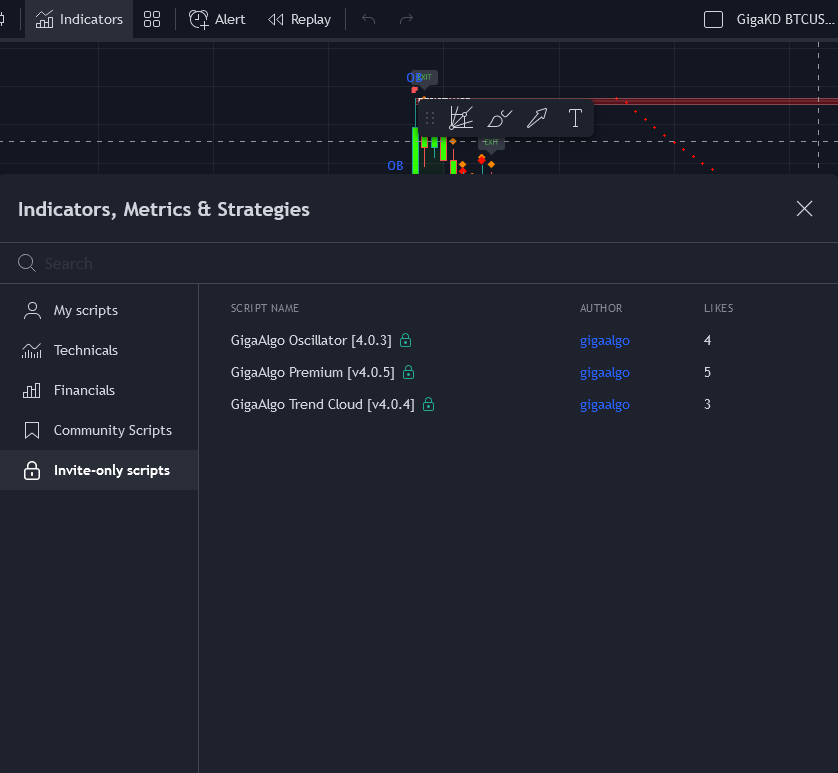Here’s a summary of the steps to update GigaAlgo indicators:
Updating GigaAlgo Indicators on TradingView:
- Open Your Chart: Start by logging in to your TradingView account and opening the chart that contains the GigaAlgo indicators you want to update.
- Access Indicators: At the top of your TradingView chart, you’ll see a menu with various options. Click on the “Indicators” button.
- Select INVITE-ONLY SCRIPTS: In the Indicators menu, look for and click on “INVITE-ONLY SCRIPTS.” This is where you’ll find the GigaAlgo indicators, including the updated versions.
- Remove Old Indicators: To update to newer versions, first, remove the old versions of the indicators from your chart. You can typically do this by right-clicking on the indicator on your chart and selecting the “Remove” option.
- Add the New Indicators: After removing the old versions, click on the updated GigaAlgo indicators in the “INVITE-ONLY SCRIPTS” section once to add the new versions to your existing chart.
By following these steps, you can ensure that you have the latest versions of GigaAlgo indicators with improved configurations and features on your TradingView charts. This allows you to stay up-to-date with the most recent developments and enhancements in your trading analysis.
Here is a screenshot below, Click on all three indicators once to add them to your existing chart!